You can perform a full backup of your account/domain from cPanel >> “Backups” option under the Files section. The full cPanel backup is very useful when migrating an account from one server to another.
1) Login to cPanel at http://yourdomainname.tld:2082 click the “Backups” option as shown in the screen below
2) On the next screen, cPanel will offer you various option to generate a full backup, i.e. to backup a home directory, databases, emails etc. Click on “Download or Generate a Full Website Backup” as shown in the following screen.
3) Here you will have to decide where you need to save the copy of the backup file by selecting the appropriate option from the “Backup Destination” drop down list.
a) “Home Directory” to keep the backup under your home directory itself i.e. /home/username. Click “Generate Backup” button to start the backup process and the backup file will be visible on the same screen once the process completes.
b) “Remote Ftp Server” if you want to send the backup file to a remote server in which case, you need to mention the Remote Server IP, Ftp user/password, port and directory. Click “Generate Backup” button and the backup file will be copied to the remote server once the process completes.
In either of the above case, you can specify an email address in the “Email Address” field to receive a notification.
Note: This cPanel generated backup cannot be restored from the cPanel interface. It can only be restored from shell as root OR from WHM interface.
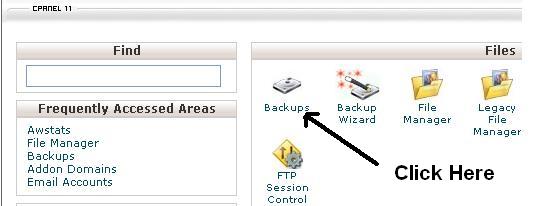
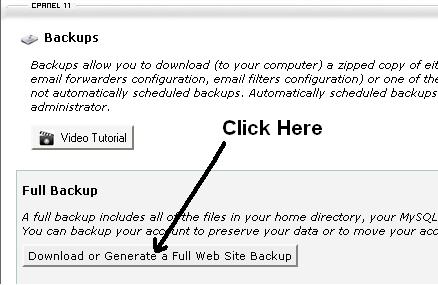
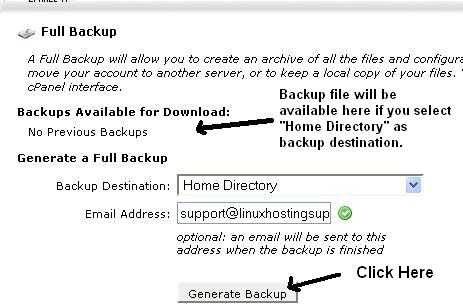
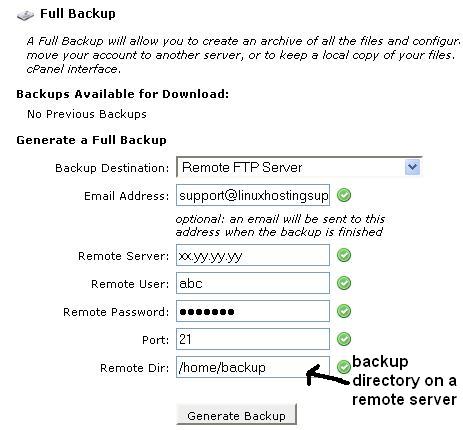
Comments are closed.